We stopped updating this site on June 30, 2024. From now on, information on Educational Campus-wide Computing System (ECCS) will be provided at utelecon
The Portal Site of Information Systems @ UTokyo.
[ECCS Staff Email] How to log in using Multi-Factor Authentication
FAQ (Frequently Asked Questions)
Updated: December 20, 2016
December 13, 2016
Notice
- The Multi-Factor Authentication is disabled in the default setting. Please refer to "How to use" in the following announcement on how to change the settings to enable/disable so that you can set up on your own.
Procedure for Using the Email
1. Login in the usual way.
2. Click "External Email" when the following screen appears.
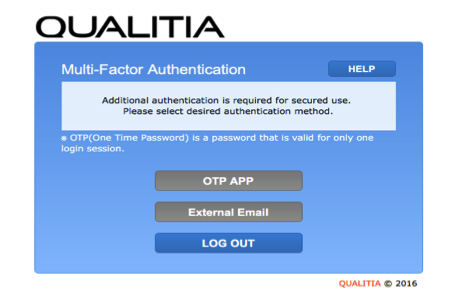
3. Enter the email address you wish to have the one time password (OTP) sent to when the following screen appears.
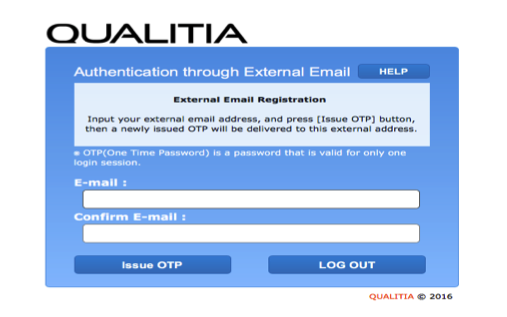
- Make sure you do not type in the address incorrectly as the email may end up going to strangers.
- Make sure to enter an email address other than the one you are trying to log in (it will be rejected if you try to enter it).
4. Enter the OTP within the valid time after the following screen appears.
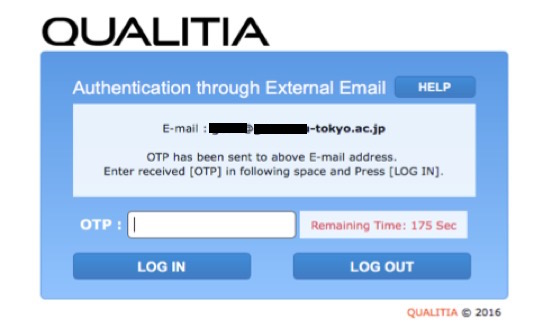
5. The OTP will be sent in the following form to your email address.

When the authentication is complete and you have successfully logged in, the top page will be displayed.
Supplementary Information
- Once you have completed the registration, the OTP will be automatically sent to the registered email address each time.
- In the event the OTP ceases to work, the ECCS Help Desk will deal with this issue. Please refer to the following announcement "If you cannot login to MailSuite after setting up the Multi-Factor Authentication" for details.
Procedures for Using the Exclusive Application
This following is the procedure for using the applications for iOS or Android devices. Please make sure to have your devices set up in advance.
1. Login in the usual way.
2. Click "OTP APP" after the following screen appears.
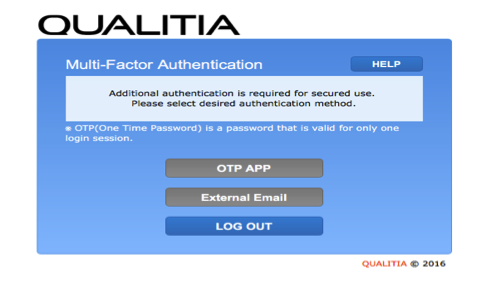
3. Click on "How to install OTP APP" when the following screen appears.
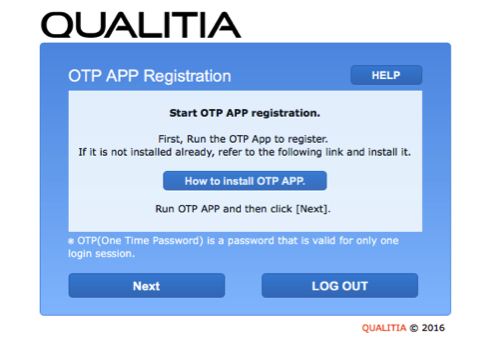
4. Specific procedures will be displayed in a separate window, follow these steps to register.
Supplementary Information
- Once registration is complete, you will be able to login using the OTP which will be displayed on the registered item in the application.
- Using "deepotp" as the search keyword in the APP store (iOS) or Play store (Android) will help you find it easier (as of November, 2016) so that you can install the application.
- In the event the OTP ceases to work, the ECCS Help Desk will deal with this issue. Please refer to the following announcement "If you cannot login to MailSuite after setting up the Multi-Factor Authentication" for details.