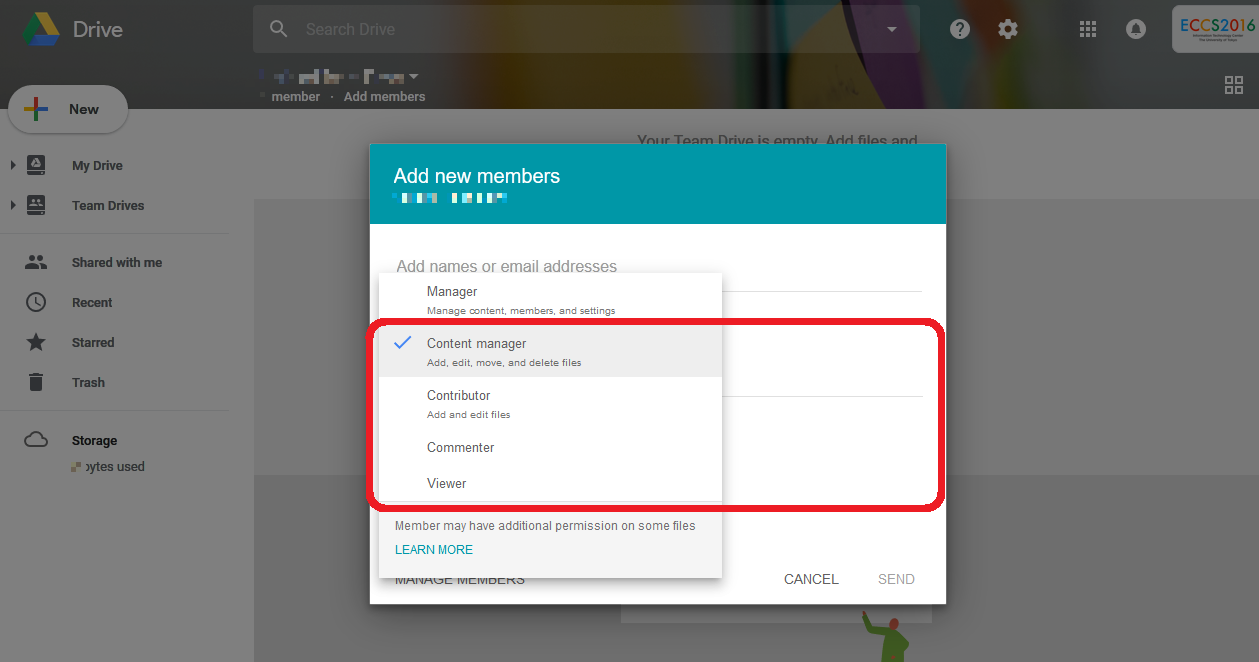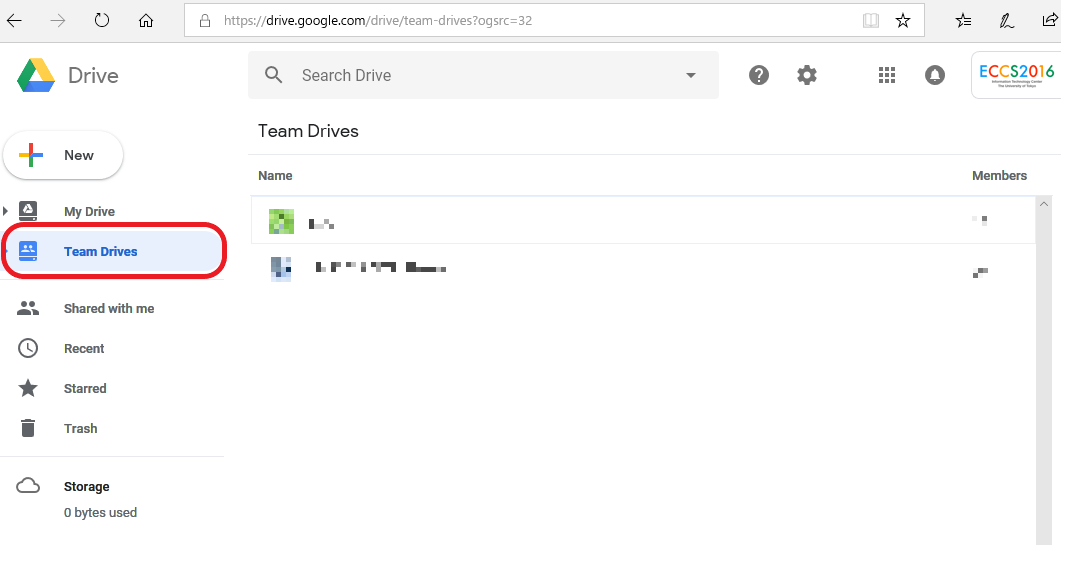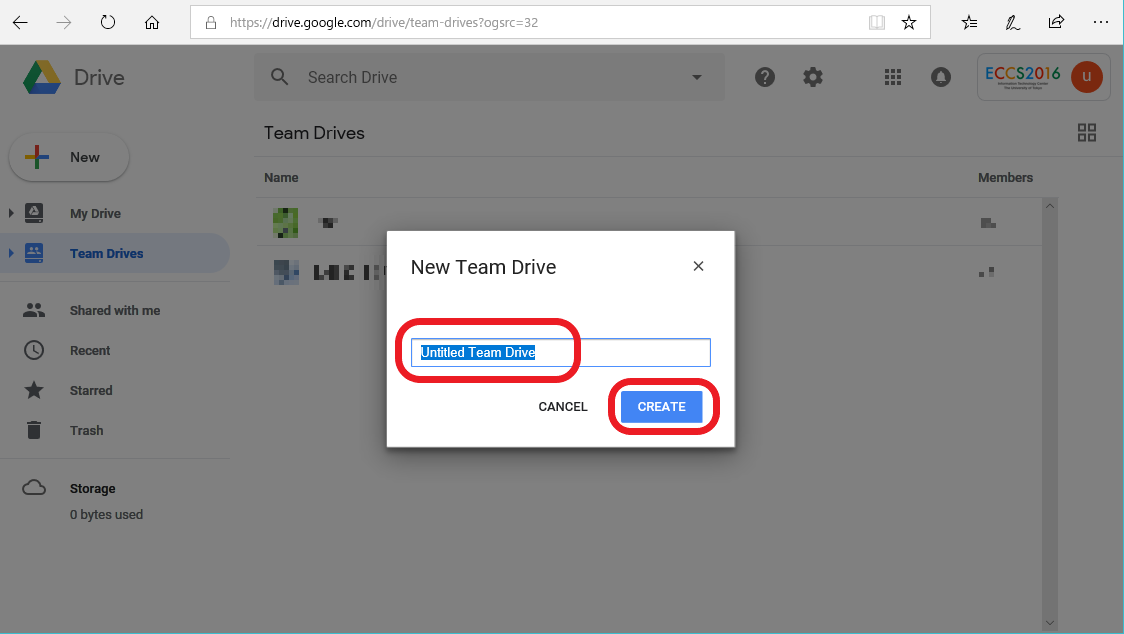We stopped updating this site on June 30, 2024. From now on, information on Educational Campus-wide Computing System (ECCS) will be provided at utelecon
The Portal Site of Information Systems @ UTokyo.
Use of Team Drives (Supplementary Service for ECCS Cloud Email)
FAQ (Frequently Asked Questions)
Updated: December 18, 2018
July 11, 2018
Updates
(2018. 06. 21) The rules have been organized.
(2018. 12. 18) The Names of access levels have been changed.
Overview
There are several web applications that can be used as a supplementary service in ECCS Cloud Email. The "Team Drives" has been made available from 12:00 on April 26, 2018.
Important Points
Generally, you can add users of mailing systems other than ECCS Cloud Email to the Team Drives (including other accounts such as Gmail used by ECCS Cloud Email users; the same applies hereinafter).Moreover, it is possible for these users to be given "Manager". Users who have "Manager" are able to add unlimited number of new members, modify a member's access level and so on. For this reason, users other than those with ECCS Cloud Email are prohibited to have "Manager". There is no problem using the system with access level lower than "Content Manager".
The following rules have been set regarding the use of Team Drives.
- At least one person must have "Manager"
- Users who do not have ECCS Cloud Email must are not to be given access higher than "Content Manager".
Please be aware that if there is only one Manager and they lose the right to use ECCS due to leaving the university or graduating, it is possible that there will be no Managers left. In this case, please make sure to set another ECCS Cloud Email user as the Manager in advance, before the current Manager loses the right.
For access levels, please refer to "Share files with Team Drives" and "Types of members" on the webpage below. (Note: As of December 18, 2018, Google's document does not match the implementation)
Share files with Team Drives
Please note that when you add a new member, the initial setting of the access level will be as a Content Manager, even if they are not an ECCS Cloud Email user. Please make sure to change the access level manually.

Access level setting screen when new users are added
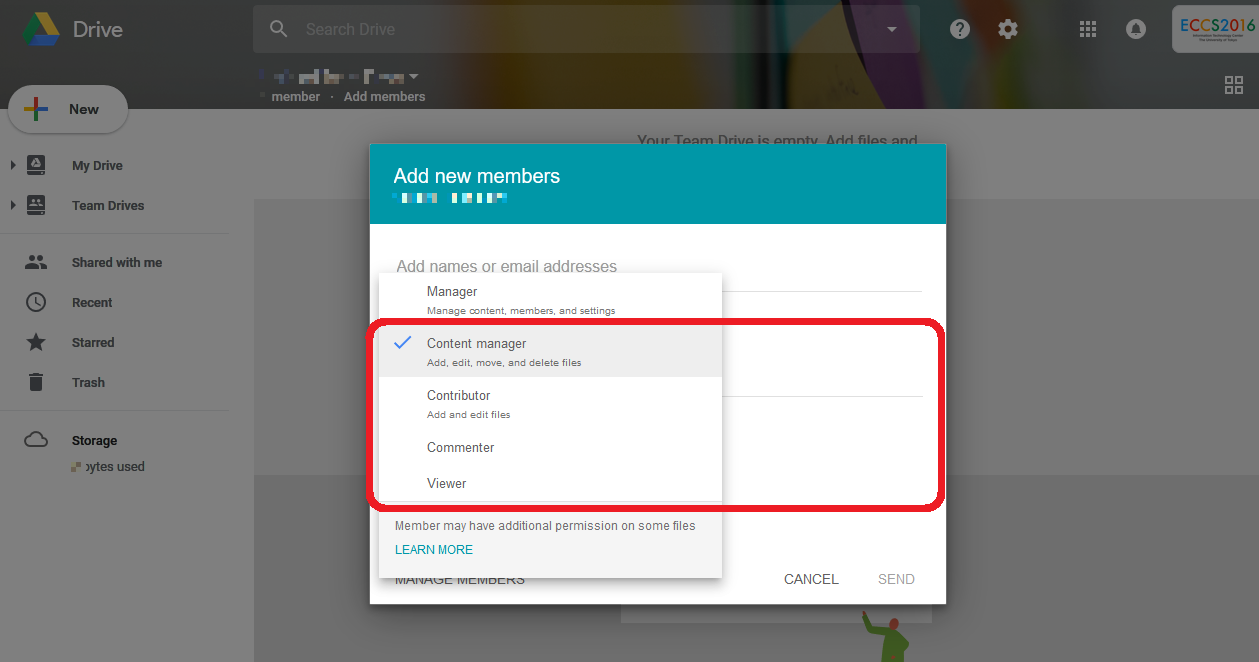
Please be sure to set access level to other than "Manager" for non-ECCS Cloud Email users.
The Educational Campus-wide Computing System will regularly check the operation of the management rights for the Google Team Drive. If a Team Drives is found to be operated against the rules, the following actions will be taken.
- The Manager will be notified that they are violating the rules.
- If there are no signs of improvement, the access level of a non-ECCS Cloud mail user given a Team Drive Manager level access will be changed to "Content Manager".
- If this results in a Team Drive having no Manager, then the Team Drive may be deleted.
How to use
Open Google Drive with your ECCS Cloud Email. Team Drives icon can be found on the left.
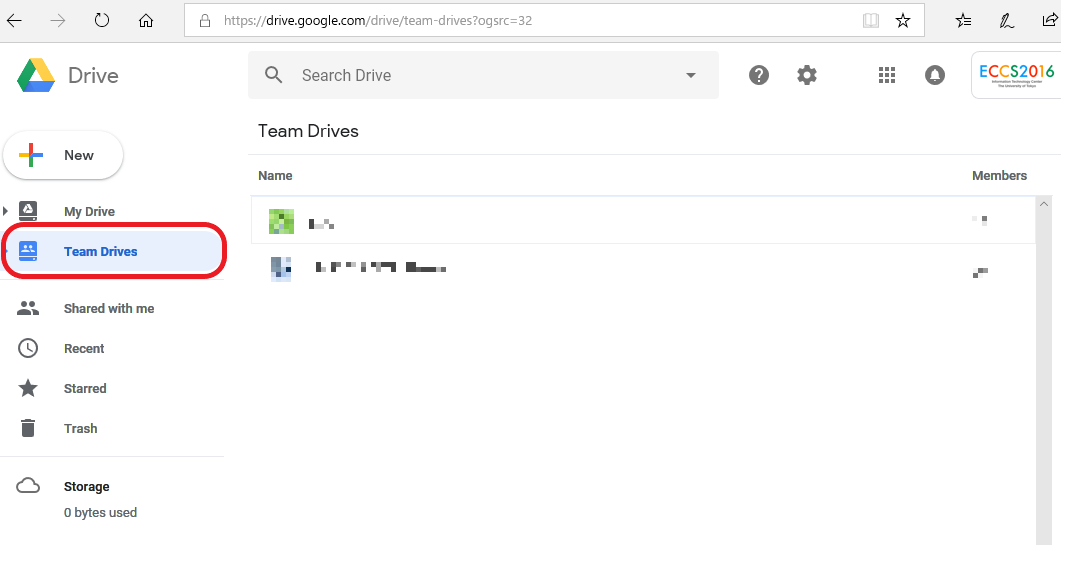
Once you click on the Team Drives icon, you will be able to create a new Team Drive by clicking "New" found in the upper left part of the screen.
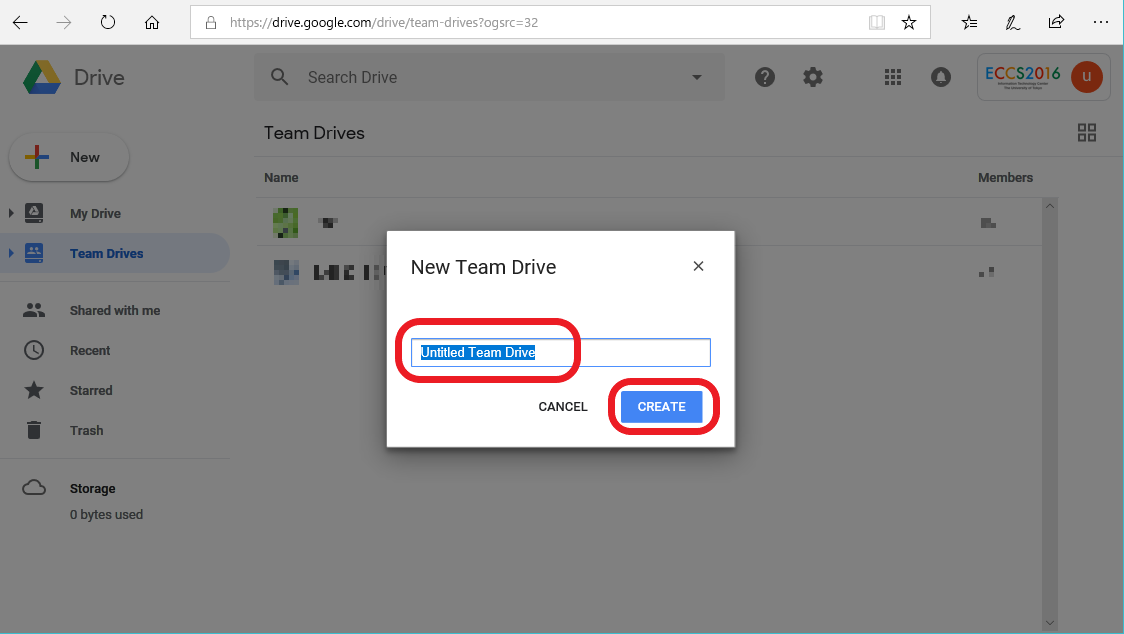
Enter a Team Drive name and click "Create" to create a new Team Drive.
Please also refer to the following web page.
Get started with Team Drives