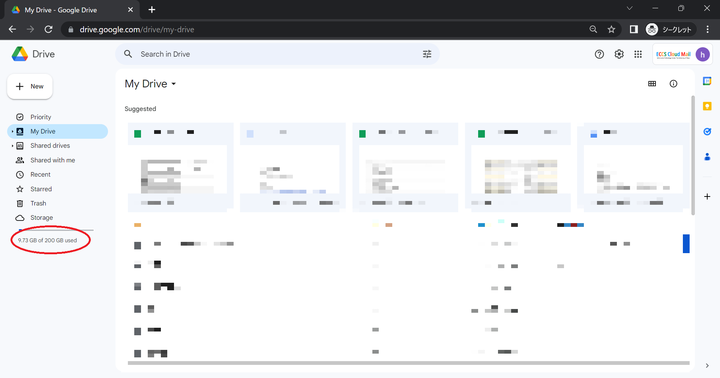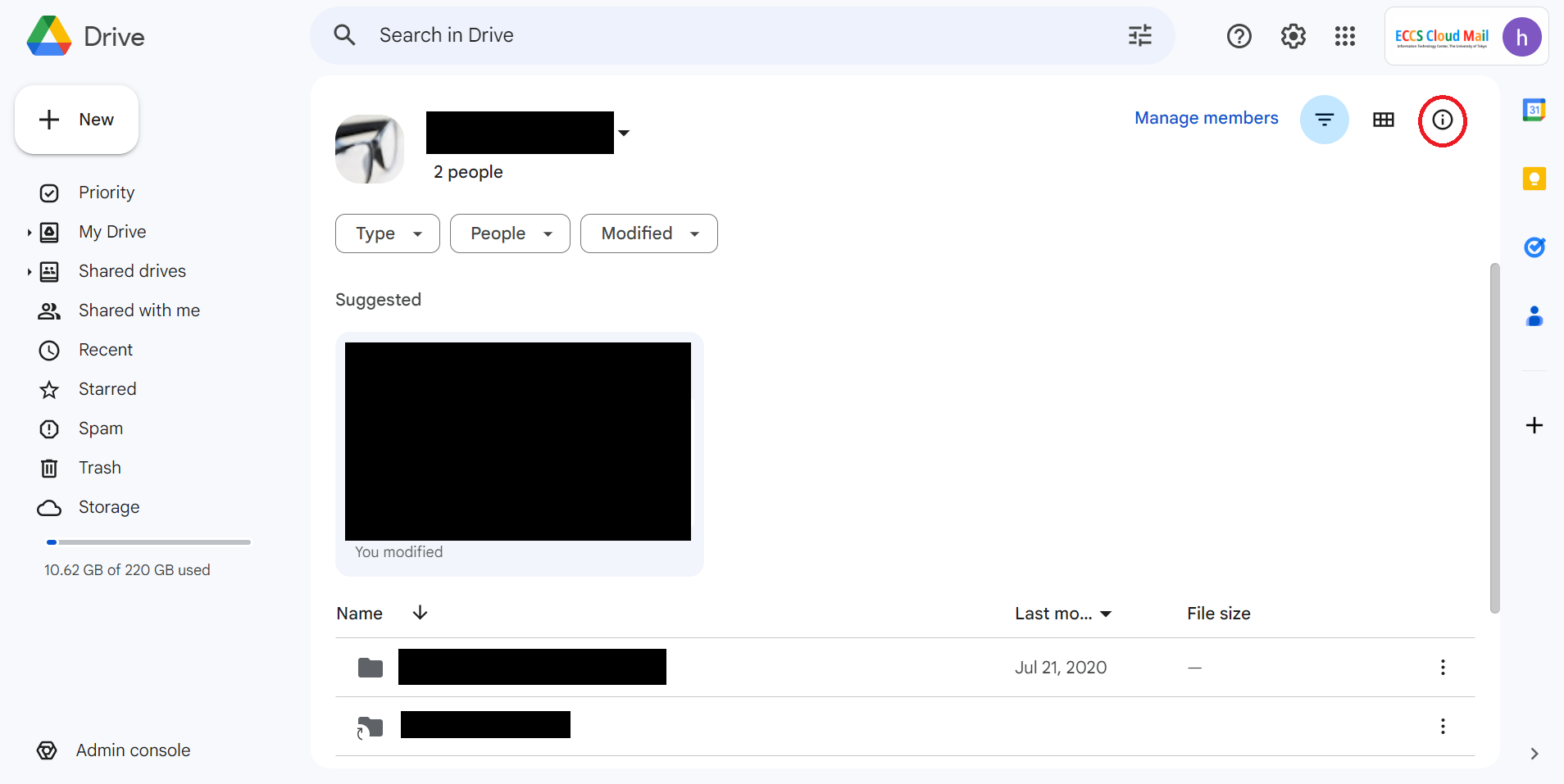We stopped updating this site on June 30, 2024. From now on, information on Educational Campus-wide Computing System (ECCS) will be provided at utelecon
The Portal Site of Information Systems @ UTokyo.
ECCS Storage Management System
News
Updated: December 27, 2023
April 11, 2023
Contents
Overview
The use of storage (including Gmail, Google Drive, etc.) for Google Workspace (ECCS Cloud Email (xxx@g.ecc.u-tokyo.ac.jp)) provided by the Information Technology Center, which was previously unlimited. However, from this academic year, due to changes in Google's services, the usage has become limited and a fee will be charged if a certain amount is exceeded.
Users whose usage for “My Drive” or “shared drives” which you represent (please refer to “My Drive” and “shared drives”) do not reach 100GB or 25GB, respectively, can continue using them at no cost. There are also other patterns that qualify for free usage. We will provide detailed information in the following “Relationship between usage fee and storage capacity”. Please note that even if you are a free user, you may be required to follow the procedures given below to use Shared drives.
When you use storage that exceeds a certain amount or become a representative for “Shared drives,” you are required to follow the procedures using the “ECCS Storage Management System.”
If your storage usage exceeds a certain amount, you are required to pay a usage fee. For instance, if you are a student without a budget, there is an option where academic or administrative staff with a budget can cover a usage fee as representatives on behalf of the student. For “Shared drives”, it is necessary to designate a representative. Please note that “Share drives "without designated representatives may be subject to deletion.
The following provides explanations, which are "Things to do" categorized into "Action required" and "Change in the procedures" targeting users who have been using Google Workspace services (primarily Google Drive related to storage capacity limit), and new users.
- [Action required]
- Specifications have been made for the following items. You may need to take action to continue using it in the future. Please click here (currently available only in Japanese) to see a detailed schedule of changes
- Capacity limit on My Drive, Representative setting or Capacity limit on Shared drives
- [Changes in procedures]
- There are additions・changes to the operating procedures for the following items.
- adjusting the capacity of shared drives and My Drive, creating shared drives
"My drive" and "Shared drives"
There are two kinds of storage in Google Drive for users, "My Drive" and "Shared drives"
- My Drive: Drive owned by a single user, and displayed on the top page of Google Drive. If you do not know the terms “My Drive” or “Shared drives”, you probably use “My Drive” only. My Drive is owned by a specific user, and files, etc., saved in the drive will be deleted if the account of the user expires.
- Shared drives: Shared drives belong to the affiliation (in the University of Tokyo) and will not be deleted even if the account of a specific user expires. A list of Shared drives you can access will be displayed when you select “shared drives” in the menu on the left side of Google Drive. Please be aware that shared drives created in Google Workspace other than that of the ECCS Cloud Email (email ending in g.ecc.u-tokyo.ac.jp) (e.g., a shared drive subscribed to by a graduate school or laboratory of the university) cannot be managed with this system. To confirm whether or not the drives were created using ECCS Cloud Email (g.ecc.u-tokyo.ac.jp), after displaying the shared drive on Google Drive, if you select "Show Details"(when accessing from a web browser, press the 「ⓘ」 button in the upper right corner), you can confirm that "the "Owner" in the "Drive Details" is "The University of Tokyo ECCS Cloud Email".
User Manual
For details on how to operate the system, please refer to the Simplified Manual for ECCS Storage Management System (accessible only on campus. Login with your UTokyo Account is required. Currently available only in Japanese).
Schedule
Click here to see the detailed schedule (currently available only in Japanese).
- From October 2023 onwards, shared drives without assigned representatives will no longer be available for new edits (the capacity display will show 0). Additionally, shared drives without representatives and those exceeding their capacity over an extended period will be subject to deletion. We will post the specific date once it is finalized. However, we urge those who use such shared drives to take prompt action without waiting for the announcement of the date.
Terminology
Highest-ranked user of the shared drives
- Users (administrators, content administrators if there is no administrator, contributors if there are neither the administrator nor a content administrator) who hold the highest access rights.
Representative
- Representatives can manage the capacity settings for the shared drives. However, if a certain amount of capacity is exceeded in the shared drives, the capacity of their My Drive will be decreased.
- In the process of managing the shared drives, the role of a representative can be assigned to users through the ECCS Storage Management System, and the highest-ranking users are eligible to become representatives.
- The role of a representative does not exist within Google Drive itself, but it is a nominal role exclusive to the ECCS Storage Management System.
Person responsible for the usage fees
- The person responsible for the usage fee is a user who can pay for the usage fee based on the storage limit added per fiscal year.
- The person responsible for the usage fee must be an academic or administrative staff whose ID code is “staff with a budget” and can “register information on the usage fee”.
- “Register information on the usage fees” in the Simplified Manual (currently available only in Japanese) > Link
Storage limit
- The storage limit is a value assigned to each user on the ECCS Storage Management System.
- We will define the actual usable drive capacity in the following using the method described in “Relationship between Storage Limit and Drive Capacity" [#9/su8UpKSd9rUFurCvtcbA7]
My Drive / Shared drive capacity
- The capacity configured through the system can be checked in the Google Drive web application.
- My Drive capacity is the value that can be confirmed in the following steps.
- You cannot store data on My Drive in excess of its capacity.
- If the amount of usage exceeds the capacity, you will be unable to write and add files to your My Drive.
- My Drive capacity is determined according to the method described in the “Relationship between Storage Limit and Drive Capacity (ecc.u-tokyo.ac.jp)"
- The value for the shared drive capacity can be checked by the following steps.
- To check the capacity and usage of the Shared drives, click on“View details” (the“i" icon) located in the top right corner after opening the desired file from the list of Google's shared drives.
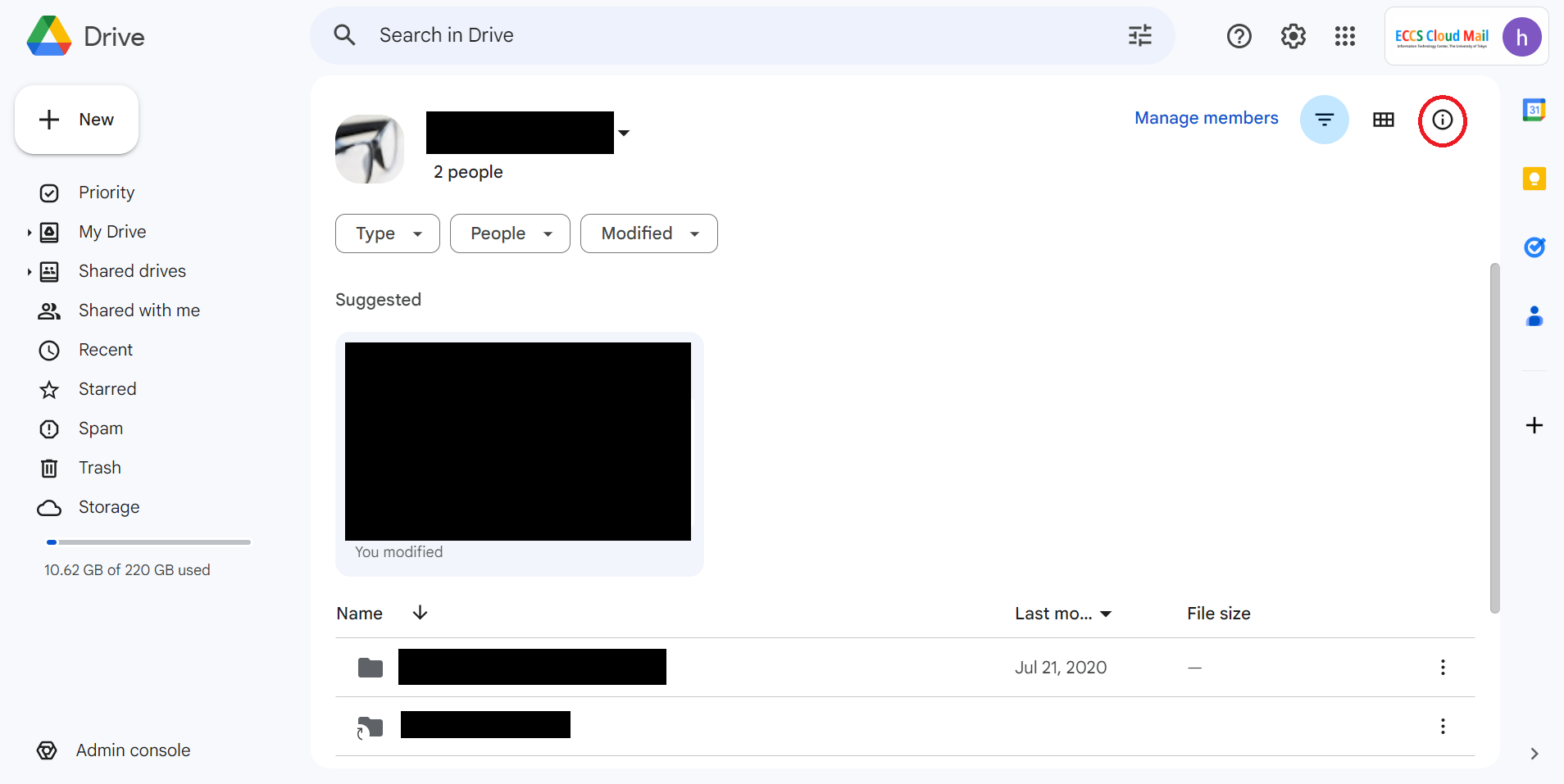
- You cannot store data on Shared in excess of its capacity.
- If the amount of usage exceeds the capacity, you will be unable to write and add files to the relevant shared drives.
- Shared drive capacity can be configured using the ECCS Storage Management System.(refer to "Persons who want to increase/reduce the shared drive capacity")
Relationship between Storage Limit and Drive Capacity
Managed shared drives are the drives that you have been set as a user with the highest level of shared drives. The following sections describe cases where there are no managed shared drives and cases where there are managed shared drives.
Where there are no managed shared drives
- The storage limit is set as the My Drive capacity, which means that:
- My Drive capacity = Storage limit
- To increase My Drive capacity, you need to increase the storage limit
Where there are managed shared drives
- The capacity of My Drive is set to a value where the portion exceeding 25GB of the total capacity of the shared drives for which you represent has been subtracted from the storage limit, which means that:
- My Drive capacity = Storage limit - max(0GB, Shared drive capacity you represent - 25GB)
- However, there is a limitation on the value that can be set for the My Drive capacity. If it exceeds 100GB, a maximum 1/7 of the storage limit (My Drive capacity + Shared drives) will be rounded down
- Therefore, the following are the ways to increase My Drive capacity.
- Increase the storage capacity
- Reduce the shared drive capacity for which you are the representative
- Change the representative of the shared drives for which you are currently the representative
- Delete the shared drives for which you are the representative
- Please note that you cannot perform operations that would reduce the My Drive capacity to below 5GB or fall below the current usage level.
Procedure
The following describes the procedure for each matter under "What you want to do.”
Persons who manage shared drives [Action required]
- Check who the representative is → Link (currently available in Japanese)
- Set yourself as a representative
- Check whether or not My Drive capacity is sufficient after the operation.
- If sufficient My Drive capacity is not available, increase the storage limit → Link(currently available in Japanese)
- Set yourself as a representative → Link(currently available in Japanese)
- If the usage exceeds or is likely to exceed the capacity → "Persons who wish to increase/reduce the shared drive capacity"
- Troubleshooting: Cannot find a shared drive of which you are a representative
- If it does not appear in the storage management system, it is a shared drive created in Google Workspace other than ECCS Cloud Email, so there is no need to do anything.
- Troubleshooting: operation fails
- If you are designated as the administrator of the shared drive for the Google group you are a member of but your account is not designated as the administrator of the shared drive, please set your account as the administrator of the shared drive and try again.
Persons who have exceeded their My Drive capacity [Action required]
- Increase storage limit → Link (currently available in Japanese)
Persons who wish to increase/reduce the capacity of the My Drive [Changes in procedures]
- When increasing capacity, check whether or not their My Drive capacity after the increase is sufficient.
- Increase storage limit → Link(currently available in Japanese)
- When decreasing capacity, check whether or not the currently stored data does not exceed the limit of the reduced My Drive capacity.
- To reduce the storage limit, check whether or not sufficient My Drive capacity is available.
- Reduce storage limit → Link(currently available in Japanese)
- About one hour is needed for the capacity change to be reflected.
- Google has not specified the exact time required to reflect the capacity change for Google Drive, but it may take several tens of minutes. → Google's document "4. Set storage limits".
Persons who wish to create a new shared drive for ECCS Cloud Email [Changes in procedures]
- Check whether or not the My Drive capacity will be sufficient after the operation → Link(currently available in Japanese)
- If sufficient My Drive space is not available, increase the storage limit → Link(currently available in Japanese)
- Create a new shared drive → Link(currently available in Japanese)
Persons who wish to increase/reduce the shared drive capacity [Changes in procedures]
- When increasing, check whether or not the My Drive capacity will be sufficient after the operation.
- If sufficient My Drive capacity is not available, increase the storage limit → Link(currently available in Japanese)
- When reducing, check whether or not the current usage of the shared drive does not exceed the capacity after the reduction.
- To reduce the storage limit, check whether or not the sufficient My Drive capacity has been secured.
- Set the shared drive capacity → Link(currently available in Japanese)
- About one hour is needed for the capacity to be reflected.
- Google has not specified the exact time required to reflect the capacity change for Google Drive, but it may take several tens of minutes. →Google's document "4. Set storage limits".
Persons who wish to change a representative of a shared drive to themselves or someone else [Changes in procedures]
If you wish to change a representative to yourself
- Check whether or not the My Drive capacity will be sufficient after the operation.
- If sufficient My Drive capacity cannot be secured, increase the storage limit → Link(currently available in Japanese)
- Set yourself as a representative → Link(currently available in Japanese)
- Troubleshooting: Cannot find the shared drive of which you wish to be a representative
- If it does not appear in the storage management system, it is probably a shared drive created in Google Workspace other than ECCS Cloud Email, so there is no need to do anything.
- Troubleshooting: operation fails
- I If you are designated as the administrator of the shared drive for the Google group you are a member of, but your account is not designated as the administrator of the shared drive, please set your account as the administrator of the shared drive and try again.
If you wish to change a representative to someone other than yourself
- Due to system reasons, it is not possible to set someone other than yourself as a representative unilaterally, so you should ask the person you wish to be the representative to arrange this for you.
- For the operation on how to do this, please guide the person you wish to be the representative to the section above entitled 'If you want to change a representative to yourself.'
Persons who wish to delete a shared drive
- Delete all folders and files in the shared drive you wish to delete.
- Select the shared drive, then click 'Other operations' from the three dots arranged vertically and select 'Delete shared drive.'
- Note: It can take up to 24 hours for the changes to the capacity of My Drive takes effect.
How to increase storage limits
- For "academic or administrative staff with a budget"
- Simplified Manual "Registration of User Fee Payment Information → Link(currently available in Japanese)
- Simplified Manual "Adding capacity for yourself and additional registered users" → Link(currently available in Japanese)
- For users other than "academic or administrative staff with a budget" (including students)
- Ask another "academic or administrative staff with a budget" to be the "person in charge of usage fees."
- Ask the academic or administrative staff to do the following.
- Simplified Manual "Registration of User Fee Payment Information" → Link(currently available in Japanese)
- Simplified manual "Additional registration of other users" → Link(currently available in Japanese)
- Simplified manual "Adding capacity for yourself and additional registered users" → Link(currently available in Japanese)
- Troubleshooting: The "Registration of User Fee Payment Information" tab is not displayed even though you are an "academic or administrative staff with a budget."
- The user may not be registered in the list due to a newly created status. Please contact the Technical Support Desk of utelecon.
Q&A
Q: I am a student. Can I split my additional storage capacity and have multiple academic or administrative staff pay for each capacity? (e.g., academic staff A pays for 400 GB while academic staff B pays for 100 GB, so that the total additional storage capacity is 500 GB, making my limit to 600 GB)
- A: This is not possible due to system reasons.
Q: If the capacity is limited, I would like to move to another cloud service.
Q: I wish to make a backup before reducing the storage capacity.
''Q: I moved a file to the Trash to free up space, but it doesn't decrease my storage usage in Google Drive.''
- A: Simply moving files to the Trash on Google Drive does not reduce the storage space used (Reference: Manage files in your Google Drive storage). Files in the Trash are automatically deleted after 30 days, but if you want to free up space, please make sure to "empty the Trash." Please note that it may take some time for the result of the "Empty Trash" operation to be reflected.
Q: My shared drive does not appear on the shared drive list.
- A: Shared drives not displayed may be shared drives created in Google Workspace other than ECCS Cloud Email. Please check, referring to "Procedures in Overview" if the shared drive you are using is from ECCS Cloud Email.
Q: The "total used" on the shared drive list screen differs significantly from the actual value.
- A: Because an API to obtain the "usage" of a shared drive is currently unavailable as of July 2023, the storage management system creates a list of files in the shared drive twice a week in batches to obtain the total usage. Currently, the total usage may differ from the actual value because "some file types cannot be correctly calculated" and "the capacity is out of date by a maximum of 4 days". In addition, the shared drive for which the administrator has been set via Google Groups cannot acquire the usage volume in this batch, so the usage volume is displayed as 0 GB. Please use the 'Usage' on this screen as a guide only, and for an accurate value, display the shared drive on Google Drive and select 'View Details' (when accessing from a web browser, press the 'ⓘ' button in the top right corner), and the 'Used capacity' will be displayed as 'Drive details,' so please refer to that.
Q: The representative for a shared drive graduated/retired without changing their role as representative.
- A: The shared drive will no longer have a representative. It will be deleted if the shared drive is left without a representative for a certain period. However, administrators for the shared drive can assign themselves as representatives, allowing easy transition.